Usually my posts are all about server related topics. But from time to time some Outlook issues appear on my desk, too.
They are not always easy to identify. (Server issue or client issue?)
Therefore I’ll write a little post today about corrupt Outlook calendar entries and how I fixed it.
A few days ago, one of our clients reported that his Outlook was crashing everytime he tried to view his calendar.
It happend on his client, in the Citrix XenApp desktop and on a different PC, too.
First of all I tried to fix the issue by moving the mailbox to a different Exchange database through the Exchange Management Shell. This usually helps to repair small issues within the mailbox database.
New-MoveRequest –Identity $ALIAS -TargetDatabase $DB1
Unfortunately this didn’t fix the problem.
My next step was to create a mailbox repair request to see if this brings me to the final solution:
New-MailboxRepairRequest -Mailbox $ALIAS -CorruptionType FolderView
Nope, that didn’t helped, either.
The last thing I tried on the Exchange side was to start a calender repair using the Shell, again.
First I had to check, how the schedule was configured. I then changed this setting with the following command:
Set-MailboxServer $SERVER -CalendarRepairSchedule Saturday.21:00-Sunday.18:00
After that I just had to enable the repair setting on the mailbox with:
Set-Mailbox -Identity $ALIAS -CalendarRepairDisabled $false
So far so good… – NOT!! That also didn’t help.
From now on I changed my focus onto the Outlook client and the calendar items.
For the troubleshooting on the Outlook mailbox I installed the Microsoft software called ‘Calcheck’.
You can download it directly from Microsoft: https://www.microsoft.com/en-us/download/details.aspx?id=28786
(More Information about the Microsoft CalCheck Tool you can find here: https://support.microsoft.com/en-in/help/2678030/information-about-the-calendar-checking-tool-for-outlook-calcheck )
Save the tool into a folder on the PC and unzip it.
After installing it, open command prompt and navigate to the installation folder of the tool. Finally, run the following command:
(I created a folder on my desktop named “calcheck” where I saved the tool to.)
calcheck.exe -f
For example:
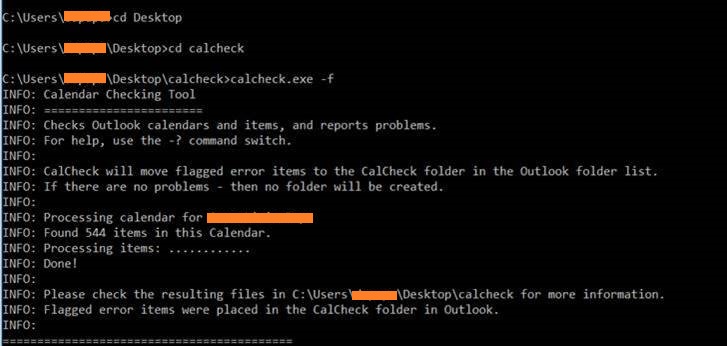
A folder named CalCheck will be created under the main mailbox in Outlook:

Now, all corrupted appointment items will be moved into this folder.
You can delete them from this folder and they should be gone from the calendar as well.
And you know what? THAT was the solution which finally fixed the issue!
Photo by Dana Vollenweider on Unsplash


Thanks for this information. I was not aware of this tool and I know that it will come in handy in the future. As an Exchange administrator I usually get Outlook and calendar issues too.
Hello John, I’m glad that the article is useful for you…
Cheers